This presentation discusses the setup of a Cash Flow Statment in Microsoft Dynamics NAV.
When you open Microsoft Dynamics NAV for the first time, you will not find an out-of-the-box Statement of Cash Flows. In the CRONUS USA, Inc. demo company you will find two Account Schedules named CASH FLOW and CASHFLOW:
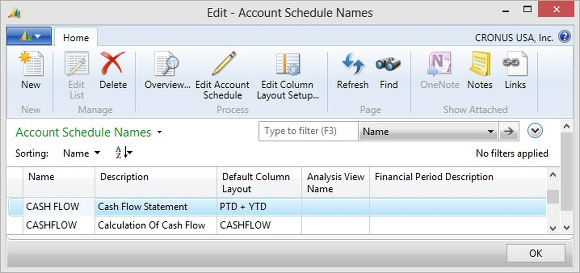
The CASHFLOW schedule with the Description Calculation of Cash Flow is a tool to report expected future cash movements. This is a truly exciting new feature in Dynamics NAV 2013, but it is in no way related to a Cash Flow Statement.
The CASH FLOW schedule with the Description Cash Flow Statement is empty. You can click the Edit Account Schedule icon in the ribbon, and you get a blank sheet of paper. There simply is no report behind this schedule. I am certain Microsoft will put flesh and skin around this bone in a future version, but for now there is no Microsoft-made Cash Flow Statement you could look at and learn from.
Balance Sheet for the Preparation of a Cash Flow Statement
You will have to set up your own Cash Flow Statement, and this setup depends on the structure of your Balance Sheet.
You may find it helpful to set up a special Balance Sheet report for the preparation of a Cash Flow Statement. The following picture shows such a special balance sheet containing four columns: A beginning and ending balance for the year, the net change, and a break down of net change by debits and credits, explaining the difference between beginning and ending balances:
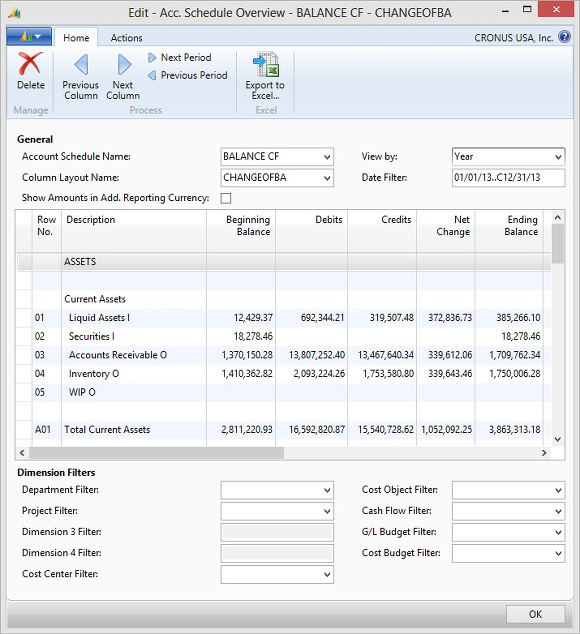
How to Design a Balance Sheet for the Preparation of a Cash Flow Statement
Microsoft Dynamics NAV offers a unique tool you can use to create your own financial reports called Account Schedules. You can find Account Schedules under
Financial Management > General Ledger > Reports and Analysis > Analysis & Reporting
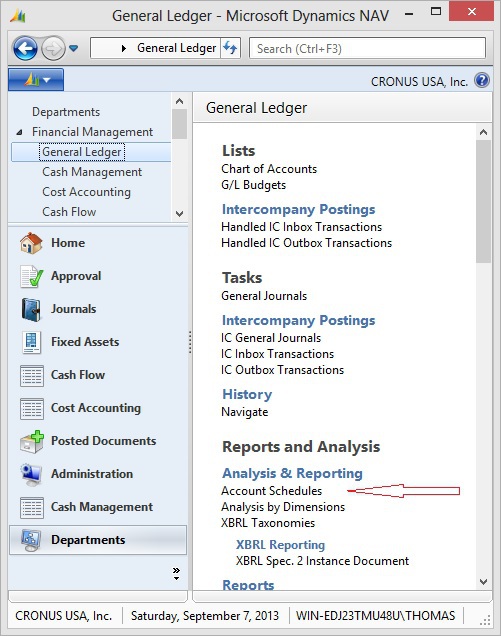
When you click on Account Schedules, the Edit – Account Schedule Names window opens:
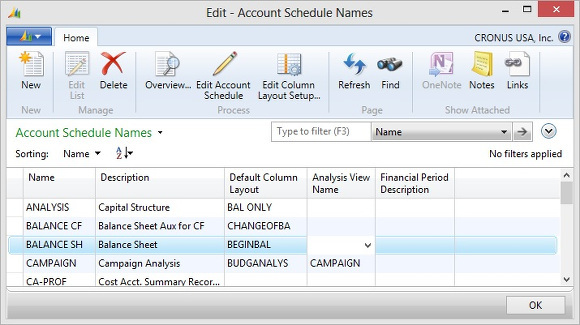
In the above picture BALANCE SH is an Account Schedule already contained in the CRONUS USA, Inc. demo database. Account Schedule BALANCE CF is simply a copy of BALANCE SH. The only change I made was to mark every line with the letters O I F for the Operating, Investment, and Financing sections of the Cash Flow Statement.
What makes the the Balance Sheet for the preparation of a Cash Flow Statement special are the columns. Click on the Edit Column Layout Setup icon in the ribbon of the Edit – Account Schedule Names window.
The Edit – Column Layout window opens:
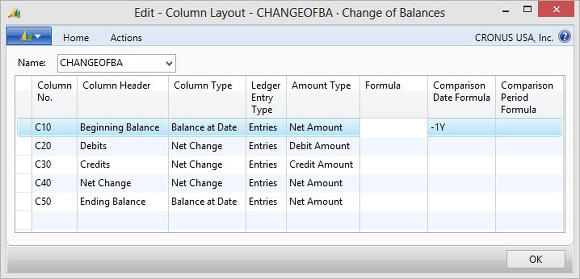
CHANGEOFBA is a new Column Layout I made up from scratch.
The starting point is column C50 Ending Balance which will show the balance on the last day of the year you filter on when you run the report, in our example December 31st, 2013.
Column C10 Beginning Balance carries the value -1Y in field Comparison Date Formula. This means when you run the report on the year 2013, the system will calculate column C10 back to the year 2012. What you actually see is the ending balance on December 31st 2012, rather than the beginning balance on January 1st 2013.
There is a reason for this setup. If you were to post beginning balances to January 1st, another accountant might also post transactions to January 1st. A report filtering on January 1st would show the sum of the beginning balance and January 1st transactions.
It is better to post ending balances to December 31st if you start a new business on January 1st, and this is what Microsoft did in the CRONUS USA, Inc. demo company.
Please take a look at the very first G/L Entries in the CRONUS USA, Inc. demo company:
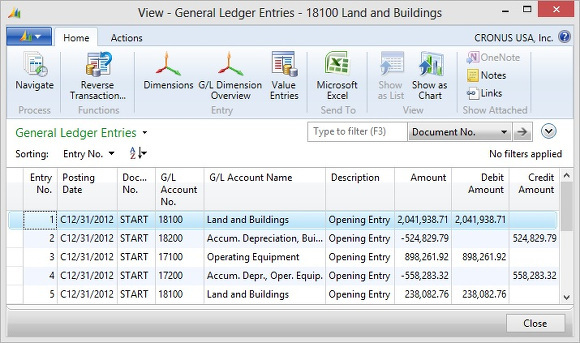
You can see CRONUS started operations in 2013, but the beginning balances were posted to the 2012 closing date C12/31/2012 rather than the last day of the year, 12/31/2012.
For this reason our Balance Sheet report must include the closing date C/12/31/2012 to show the beginning balances for 2013.
If you look again at the BALANCE CF report you will notice I set a Date filter including the closing date: 01/01/2013..C12/31/2013.
Author: Thomas Paulsen
Published: 19-Feb-2014